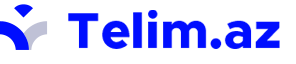Təlim haqqında
Maliyyə və bank işçiləri üçün MS Excel təlimi
20% ENDİRİM!
Təlimin başlanma tarixi: 28 oktyabr 2025-ci il
Təlimin davam etmə müddəti: 24 saat, 12 dərs
Təlim saatı və günləri: çərşənbə axşamı və cümə günü 19:00-dan 21:00-dək
Təlimin keçirilmə üslubu: ofis rejimi və ya online (Zoom platforması ilə)
Tədris dili: Azərbaycan dili
Təlim keçiriləcək ünvan: Bakı şəhəri, İnşaatçılar pr. 33A (ICC İzmir filialı - İzmir parkının yanı)
Təlimin qiyməti (vergi daxil):
OFİS VƏ YA ONLİNE: 320 AZN
30% ENDİRİMLƏ: 256 AZN
Ödənişə daxildir:
1) Digital sertifikat - ACTD, ISO 9001-2015; ISO 29993-2017 loqosu ilə
2) təlim materialları
3) video recording (online olduqda)
4) coffee break (ofis olduqda)
Qeyd: Çap olunmuş sertifikat və ya çap olunmuş diplom əldə etmək istəyən şəxslər hər biri üçün əlavə 25 manat ödəniş etməlidirlər. (Çap olunmuş sertifikatdan imtina üçün ödənişlidir, digital sertfikatın təşviqi üçün)
Qeydiyyat üçün şəxsiyyətinizi təsdiq edən sənədin şəklini 055 584 87 85 whatsapp nömrəsinə göndərməyiniz xahiş olunur.
Təlim proqramı:
Session 1. Create Worksheets and Workbooks
Add a worksheet to an existing workbook
Ranges
Fill
Copy and Move / Add / Delete Sheets
Copy and Move / Add / Delete Rows, Columns & Cells
Formulas
Keyboard Shortcuts
Session 2. Format Worksheets and Workbooks
Change worksheet tab color
Rename a worksheet
Insert and delete columns or rows
Change workbook themes
Adjust row height and column width
Insert headers and footers
Hide or unhide worksheets
Hide or unhide columns and rows
Session 3. Conditional Formatting
Number Format
Custom Number Format
Conditional Formatting – Highlight cells rules
Conditional Formatting – Top / Bottom rules
Conditional Formatting – Manage & New rules
Optional Parameter
Session 4 Filter and Sort a Table/Flash fill
Table Format & Styles
Insert, Delete & Format Cells
Auto Sum
Fill – Down, Right , Up, Left
Series
Justify
Flash Fill
Sort
Custom Sort
Filter
Find & Replace
Session 5 View/Review
Review -- Proofing
Review -- Comments
Review -- Protect Sheet
Review -- Protect Workbook
Review -- Share Workbook
Review -- Allow Edit Ranges
View – Workbook Views
View -- Show & Zoom
View -- Freeze Panes
Session 6. Perform Operations with Formulas and Functions
6.1
Insert references
Perform calculations by using the SUM function
Perform calculations by using MIN and MAX functions
Perform calculations by using the COUNT function
Perform calculations by using the AVERAGE function
4.2.Perform Conditional Operations by using Functions
Perform logical operations by using the IF(s) function
Perform logical operations by using the SUMIF function
Perform logical operations by using the AVERAGEIF function
Perform statistical operations by using the COUNTIF function
6.2.Format and Modify Text by using Functions
Format text by using RIGHT, LEFT, and MID functions
Format text by using UPPER, LOWER, and PROPER functions
Format text by using the CONCATENATE,CONCAT,TEXTJOIN function
Mock exam
Session 7 Date&Time Functions
Date / Time Functions – Day, Year, Month , Hour, Minute, Second
Date / Time Functions – Date, Time, Now,Today
Date / Time Functions – Emonth, Edate, NetWorkdays,Workday
Date / Time Functions – Days, WeekDay, WeekNum, YearFrac, DateDif
Session 8. Create Advanced Formulas
Perform logical operations by using AND, OR, and NOT functions
Perform logical operations by using nested functions
Perform statistical operations by using SUMIFS, AVERAGEIFS, and COUNTIFS functions
Look up data by using the VLOOKUP function
Look up data by using the HLOOKUP function
Session 9. Data Validation /Index+Match
3 types of Data Validation
Referance Functions Match
Referance Function INDEX
Referance Function INDEX+MATCH
Session 10. Create Advanced Charts and Tables
Create and Manage PivotTables
Create PivotTables
Modify field selections and options
Create slicers
Group PivotTable data
Add calculated fields
Format data
Create and Manage Pivot Charts
Create PivotCharts
Manipulate options in existing PivotCharts
Apply styles to PivotCharts
Drill down into PivotChart details
Final Exam
20% ENDİRİM!
Təlimin başlanma tarixi: 28 oktyabr 2025-ci il
Təlimin davam etmə müddəti: 24 saat, 12 dərs
Təlim saatı və günləri: çərşənbə axşamı və cümə günü 19:00-dan 21:00-dək
Təlimin keçirilmə üslubu: ofis rejimi və ya online (Zoom platforması ilə)
Tədris dili: Azərbaycan dili
Təlim keçiriləcək ünvan: Bakı şəhəri, İnşaatçılar pr. 33A (ICC İzmir filialı - İzmir parkının yanı)
Təlimin qiyməti (vergi daxil):
OFİS VƏ YA ONLİNE: 320 AZN
30% ENDİRİMLƏ: 256 AZN
Ödənişə daxildir:
1) Digital sertifikat - ACTD, ISO 9001-2015; ISO 29993-2017 loqosu ilə
2) təlim materialları
3) video recording (online olduqda)
4) coffee break (ofis olduqda)
Qeyd: Çap olunmuş sertifikat və ya çap olunmuş diplom əldə etmək istəyən şəxslər hər biri üçün əlavə 25 manat ödəniş etməlidirlər. (Çap olunmuş sertifikatdan imtina üçün ödənişlidir, digital sertfikatın təşviqi üçün)
Qeydiyyat üçün şəxsiyyətinizi təsdiq edən sənədin şəklini 055 584 87 85 whatsapp nömrəsinə göndərməyiniz xahiş olunur.
Təlim proqramı:
Session 1. Create Worksheets and Workbooks
Add a worksheet to an existing workbook
Ranges
Fill
Copy and Move / Add / Delete Sheets
Copy and Move / Add / Delete Rows, Columns & Cells
Formulas
Keyboard Shortcuts
Session 2. Format Worksheets and Workbooks
Change worksheet tab color
Rename a worksheet
Insert and delete columns or rows
Change workbook themes
Adjust row height and column width
Insert headers and footers
Hide or unhide worksheets
Hide or unhide columns and rows
Session 3. Conditional Formatting
Number Format
Custom Number Format
Conditional Formatting – Highlight cells rules
Conditional Formatting – Top / Bottom rules
Conditional Formatting – Manage & New rules
Optional Parameter
Session 4 Filter and Sort a Table/Flash fill
Table Format & Styles
Insert, Delete & Format Cells
Auto Sum
Fill – Down, Right , Up, Left
Series
Justify
Flash Fill
Sort
Custom Sort
Filter
Find & Replace
Session 5 View/Review
Review -- Proofing
Review -- Comments
Review -- Protect Sheet
Review -- Protect Workbook
Review -- Share Workbook
Review -- Allow Edit Ranges
View – Workbook Views
View -- Show & Zoom
View -- Freeze Panes
Session 6. Perform Operations with Formulas and Functions
6.1
Insert references
Perform calculations by using the SUM function
Perform calculations by using MIN and MAX functions
Perform calculations by using the COUNT function
Perform calculations by using the AVERAGE function
4.2.Perform Conditional Operations by using Functions
Perform logical operations by using the IF(s) function
Perform logical operations by using the SUMIF function
Perform logical operations by using the AVERAGEIF function
Perform statistical operations by using the COUNTIF function
6.2.Format and Modify Text by using Functions
Format text by using RIGHT, LEFT, and MID functions
Format text by using UPPER, LOWER, and PROPER functions
Format text by using the CONCATENATE,CONCAT,TEXTJOIN function
Mock exam
Session 7 Date&Time Functions
Date / Time Functions – Day, Year, Month , Hour, Minute, Second
Date / Time Functions – Date, Time, Now,Today
Date / Time Functions – Emonth, Edate, NetWorkdays,Workday
Date / Time Functions – Days, WeekDay, WeekNum, YearFrac, DateDif
Session 8. Create Advanced Formulas
Perform logical operations by using AND, OR, and NOT functions
Perform logical operations by using nested functions
Perform statistical operations by using SUMIFS, AVERAGEIFS, and COUNTIFS functions
Look up data by using the VLOOKUP function
Look up data by using the HLOOKUP function
Session 9. Data Validation /Index+Match
3 types of Data Validation
Referance Functions Match
Referance Function INDEX
Referance Function INDEX+MATCH
Session 10. Create Advanced Charts and Tables
Create and Manage PivotTables
Create PivotTables
Modify field selections and options
Create slicers
Group PivotTable data
Add calculated fields
Format data
Create and Manage Pivot Charts
Create PivotCharts
Manipulate options in existing PivotCharts
Apply styles to PivotCharts
Drill down into PivotChart details
Final Exam